Description
An Area is a group of devices that can be controlled and configured together. For example, an area could be created for a conference room that contains multiple light fixtures, sensors and controls such as dimmers. Unlike traditional Lightcloud systems, Hub areas can be used to configure area-wide behaviors, such as advanced occupancy sensing with daylight harvesting.
Create Area
- Connect to your Hub.
- Click “Areas” in bottom navigation (the default landing screen is area).
- Click on the floating (+) plus button to create an area.
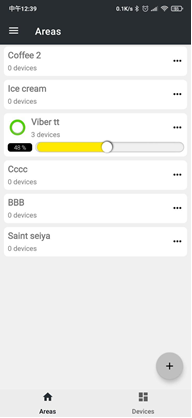
- A prompt will appear for the new area’s name. Type in the area’s name and tap save.
Add / Remove Devices to / from area
- Connect to your Hub and go to the Area screen.
- Tap the options button (three dots) on the area you wish to modify.
- The Area’s options appear in a menu.
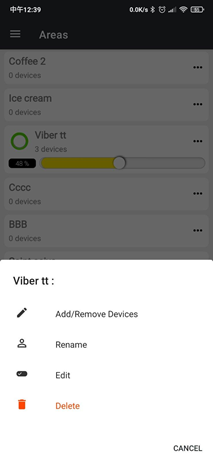
- Tap “Add/Remove Devices.”
- A menu will appear that displays all devices organized by area. Tap to assign or remove devices.
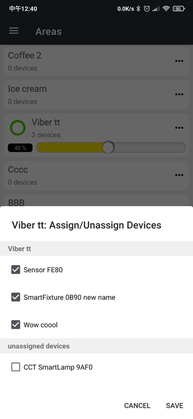
- Click save.
Note:
1. Multiple devices can be selected to add/remove.
2. A device can only be assigned to one area.
3. After adding or removing devices, the area may automatically reconfigure based on the new devices. For example, if all sensors are removed from an area, the area will no longer be able to operate in Occupancy Mode. Area settings can always be changed on the area settings screen.
Rename Area
- Connect to your Hub and go to the Area screen.
- Tap the options button (three dots) on the area you wish to modify.
- Tap “Rename.”
- A prompt will appear. Enter the new name and tap “Save.”
Configure Area
- Connect to your Hub and go to the Area screen.
- Tap the options button (three dots) on the area you wish to modify.
- Tap “Edit”
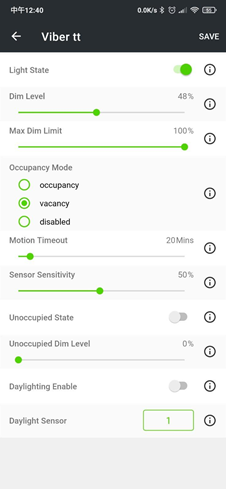
- Change settings as necessary and tap “Save.” Changes may affect devices in the area. For instance, changing the Max Dim Limit of the area may set the current dim level of some lights to the new maximum.
Controlling the Area
- Connect to your Hub and go to the Area screen.
- If an area is controllable, it will show control elements such as a toggle button to turn it on/off or slider to control its dim or CCT levels.
Note: Control changes will be made immediately. There is no need to save them first.
Delete Area
- Connect to your Hub and go to the Area screen.
- Tap the options button (three dots) on the area you wish to modify.
- Tap “Delete.”
- A prompt will appear to confirm deletion.
- Tap “Confirm” to delete the selected area.