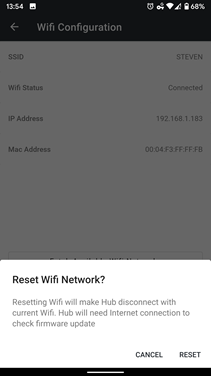The Lightcloud Hub can connect to a 2.4GHz or 5GHz WiFi network. We use this connection for the following purposes:
- Downloading and automatically installing firmware updates for your Hub as well as other Lightcloud devices connected to it.
- Maintaining accurate time for scheduling and other purposes.
- Optional Customer Support debug information. For your security, this is not enabled by default.
To connect the Hub to a WiFi network:
- Select your Hub
- Tap the top-left menu (☰) icon
- Tap “WiFi Setting”
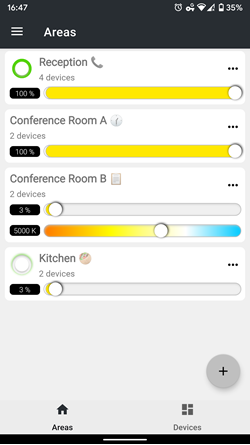
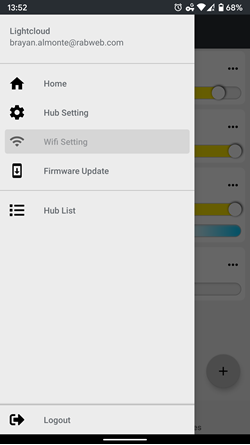
To connect to a WiFi network, tap “Fetch Available Wifi Networks.”
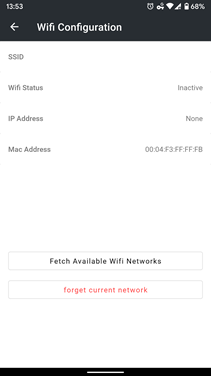
Secured networks are indicated by a padlock icon. The Hub supports the following WiFi security methods:
- WPA2 Personal
- WPA3 Personal
- WPA3 Enterprise
Select the network from the list and enter the password (if required) and select Connect.
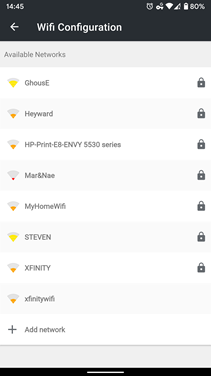
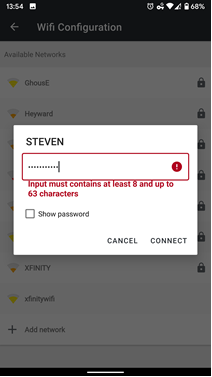
Once connected, the WiFi LED will turn solid blue, “Wifi Status” will show “Connected” and an “IP Address” will be assigned. Now that the Hub is connected to the internet it will download new updates when they become available.
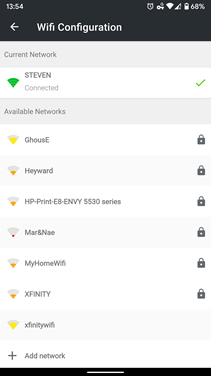
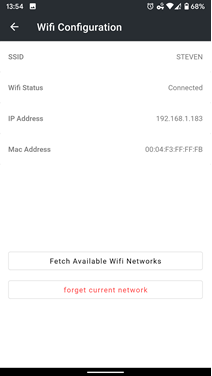
To change WiFi networks, tap “Forget Current Network.” The Hub will disconnect from the current Wifi network, the Wifi LED will turn off, and you can connect to a new network.