When devices are added to an area, they are automatically commissioned with a default configuration to make initial setup simple. The default configurations depend on the type of device in the area.
Loads
These are devices that have fixtures/lights on them that can be controlled (turned ON/OFF, dimmed or able to change color temperature). When they are added to an area they are controlled as a group, so the user will be able to set the state, dim and cct for all the loads in the area. Any Outlets added to the area are non-dimmable but can be turned ON/OFF like other loads. The Power-On mode for these devices are also set to On 100% by default.
Sensors
Sensors are configured differently depending on what type of device is in the area, if there are no control devices in the area, the sensor will be configured for Occupancy, which will turn the lights ON when it detects movement and OFF when it times out. In this configuration you will not be able to control the state of the area as seen on the left picture below. If there are any “Control Devices” it is configured for Vacancy, which will turn OFF the lights in the area after the timeout. If the area is configured for vacancy you will be able to control the sensor state as seen on the right picture below.
Control Devices
These are devices which the user can use to control other loads/lights directly, such as a Wall Dimmer, LCTouch or Local LCHub dimmer. If any devices with loads are added to an area with a control device, the control device will be auto-configured to control the load device. For example if you have an LCHub dimmer and a controller in an area, the LCHub dimmer will be able to dim and turn ON/OFF the controller. In the case below we have a sensor and a control device, as stated in the sensor section this area will be configured for vacancy and both the controller and sensor will be controllable by both the LCHub and Touch.
Default config
This setting is on by default and enables/disables auto-configure for a particular device. See “Dimmer Control and Default” section to learn more about this feature.