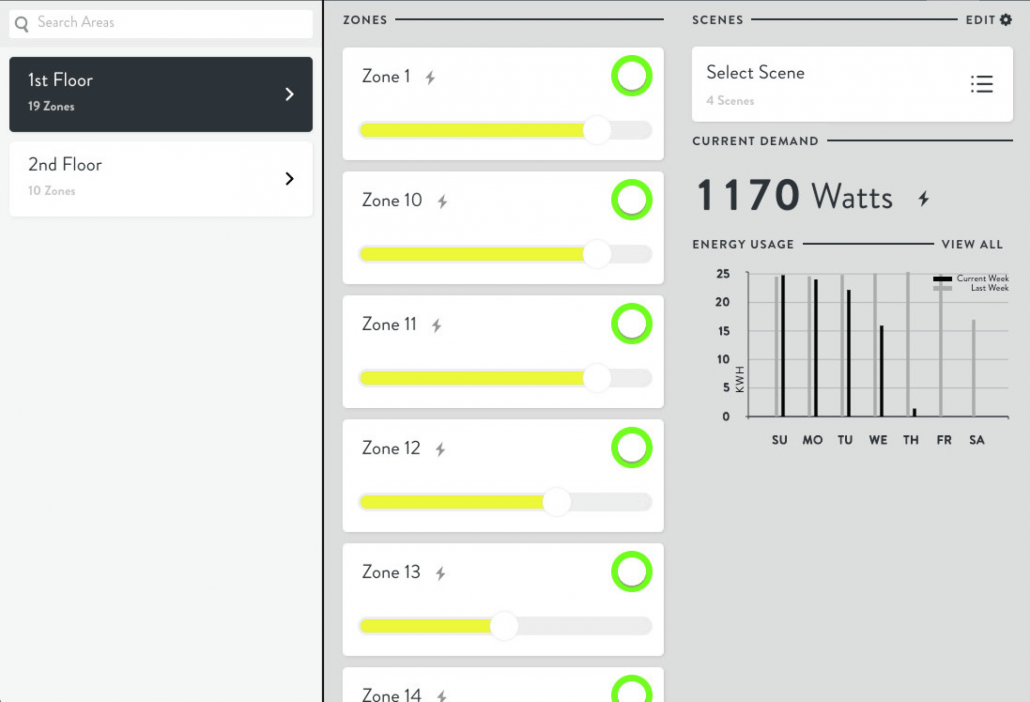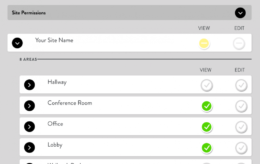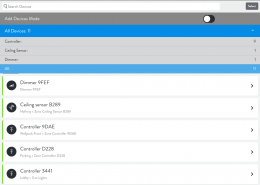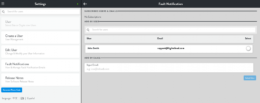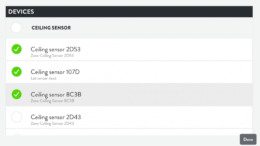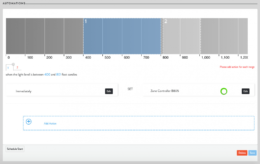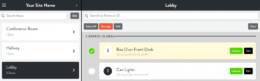
The Control view makes it easy to quickly turn your Zones on and off, dim, and set Scenes. Control is organized by Areas. To control a device, select the device Area.
Zone On/Off: Clicking the circle to the right of the Zone toggles the device on and off. If the circle is outlined in green, the Zone is currently on. If the circle is outlined in white, then the Zone is currently off. To dim a Zone, drag the dimming circle.
Scenes: Area scenes can be controlled from the Control view. Select the Area, select Select Scene, and choose All On or All Off. To control additional Scenes, go to the Scenes view.
Current Demand: Indicates how many watts the current Area is using now. The lightning bolt icon indicates that all Zones in this area are using active power measurement, so you can be sure that the total is accurate. If one or more Zones are not collecting power measurements, a warning icon will appear, indicating that the total may not be accurate.
Energy Usage: Provides a simplified glance at power usage over the past week, compared with usage for the previous week. Click “View All” to see the full Energy view.