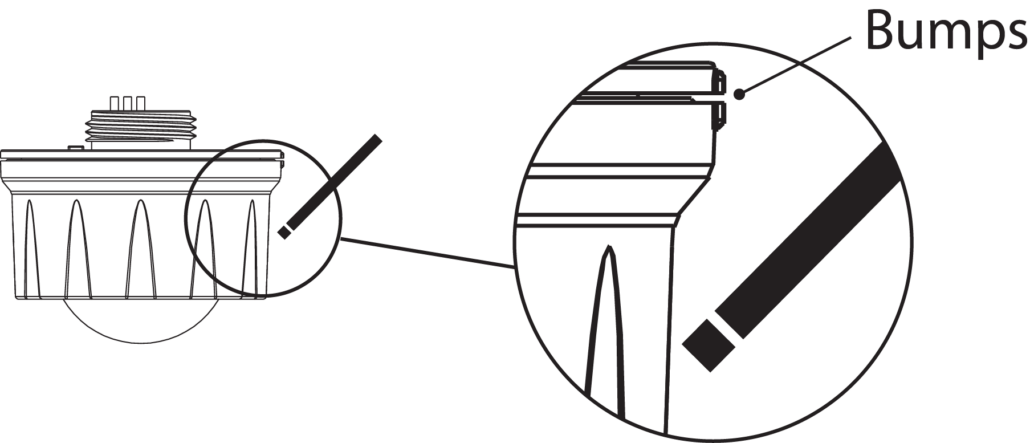All Lightcloud Blue devices have the ability to reset to factory settings. The steps to restore factory settings varies by device.
Lamps & Downlights

A19

BR30

Commercial Downlight

Retrofit Downlight

T8 Linear Tube
Method 1: Delete from App
Open the App and access the device settings for the paired device. Be sure that the lamp is online (look for green status bars) and select ‘Delete’. The device will flash 3x, then reset to 100% brightness at default CCT.
Note: Be sure that the device is online before pressing the delete button. If the device is offline when it is deleted, it will still need to be reset using Methods 2 or 3. When a device is deleted when it is offline it is unable to receive the message that is should be deleted and all data is still saved on the device itself even though the device no longer shows up on the Lightcloud Blue app.
Method 2 (1-10 devices): Manual
Power the lamp off and on 5+ times consecutively. Do not allow less than 1 second and no more than 3 seconds to elapse between switching. The lamp will flash 3x, then reset to 100% brightness at default CCT.
Method 3 (>10 devices): Rapid Reset Tool
The Rapid Reset process must be done by professional electricians qualified by RAB. Reach out to your RAB sales manager to request a Rapid Reset Tool. The tool simply needs to be placed directly on the base of the lamp or downlight near the Lightcloud Blue logo for 2 seconds or until the lamp begins to flash 3 times, then it will reset to 100% brightness at default CCT.
Filament Lamps

Method 1: Delete from App
Open the App and access the device settings for the paired device. Be sure that the lamp is online (look for green status bars) and select ‘Delete’. The device will flash 3x, then reset to 100% brightness at default CCT.
Note: Be sure that the device is online before pressing the delete button. If the device is offline when it is deleted, it will still need to be reset using Methods 2 or 3. When a device is deleted when it is offline it is unable to receive the message that is should be deleted and all data is still saved on the device itself even though the device no longer shows up on the Lightcloud Blue app.
Method 2 (1-10 devices): Manual
Power the lamp off and on 5+ times consecutively. Do not allow less than 1 second and no more than 3 seconds to elapse between switching. The lamp will flash 3x, then reset to 100% brightness at default CCT.
Remote

Method 1: Pin Tool
Use the pin tool included with the Remote (or a paper clip) to press and hold the “Factory Reset” button on the back of Remote for 3 seconds until you see a slow flashing red light at the top left corner on the face of the Remote.
Method 2: Button Reset
Press and hold “On/Off” button and “Function 1” (..) buttons at the same time for 5 seconds until you see a slow flashing red light at the top left corner on the face of the Remote.
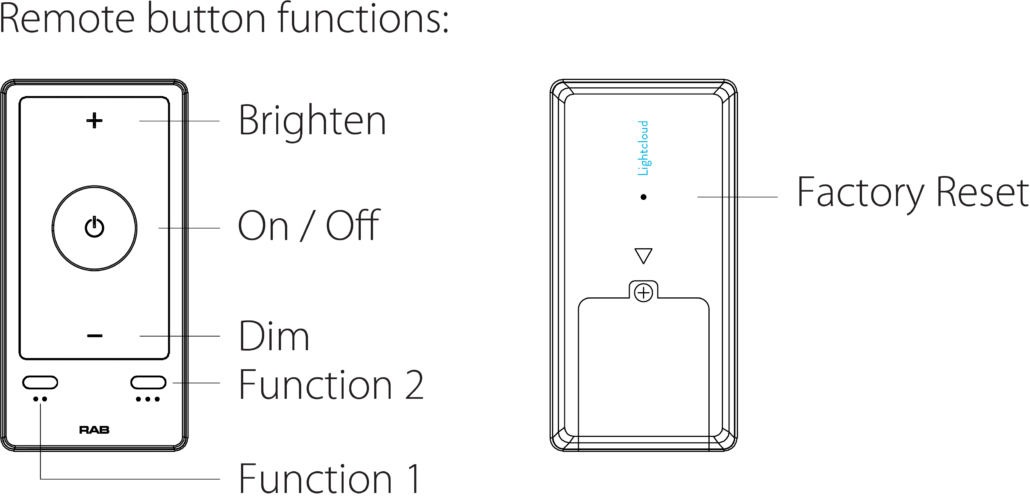
Nano

Method 1: Button Reset
Press and hold the center button on the Nano for 10 seconds. A flashing red light will appear to indicate the Nano has been reset and then revert to a flashing blue light indicating the Nano is ready to pair to the App.
Manual Control with Nano Button (available once Nano has been provisioned)
The Nano button is located directly below the RAB logo.
Press button 1x and release to turn all lights On/Off within the Site
Press button 2x and release to change the color temperature of all color tuning lighting within the Site
Controller

Method 1: Delete from App
Open the App and access the device settings for the paired device. Be sure that the lamp is online (look for green status bars) and select ‘Delete’. The device will flash 3x, then reset to 100% brightness at default CCT.
Note: Be sure that the device is online before pressing the delete button. If the device is offline when it is deleted, it will still need to be reset using Methods 2. When a device is deleted when it is offline it is unable to receive the message that is should be deleted and all data is still saved on the device itself even though the device no longer shows up on the Lightcloud Blue app.
Method 2: Button Reset
Press and hold down the button located at the top of the Controller for 10 seconds and it will flash red to confirm it has been reset and is ready to pair to the App.
Manual Control with Controller Button (available once Controller has been provisioned)
The Controller button is located at the top of the Controller below the Lightcloud logo.
Press button 1x and release to rapid identify this devices in the Lightcloud Blue app
Press button 2x and release to toggle circuit On/Off
Press button 2x and hold to set dim level (be careful not to hold too long, because you may reset the device)
Wireless Occupancy Sensor

Method 1: Delete from App
Open the app and access the device settings for the paired device. Be sure that the sensor is awake and select “Delete”.
Method 2: Manual
Press the Wake/Reset button for more than 5 seconds until the indicator light on the front of the sensor flashes blue.
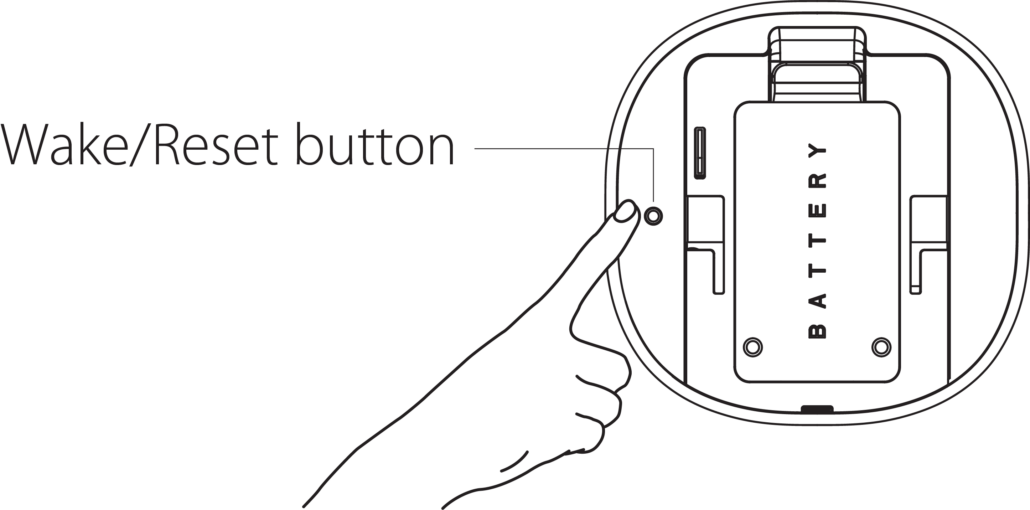
High Bay Low Voltage MVS Controller

Method 1: Delete from App
Open the app and access the device settings for the paired device. Be sure that the device is online and select ‘Delete’.
Method 2: Rapid Reset Tool
The Rapid Reset process must be done by a professional electrician qualified by RAB. Reach out to your RAB sales manager to request a Rapid Reset Tool. The tool simply needs to be placed directly on the side of the device for 2 seconds or until the fixture flashes 3x, then resets to 100% brightness.
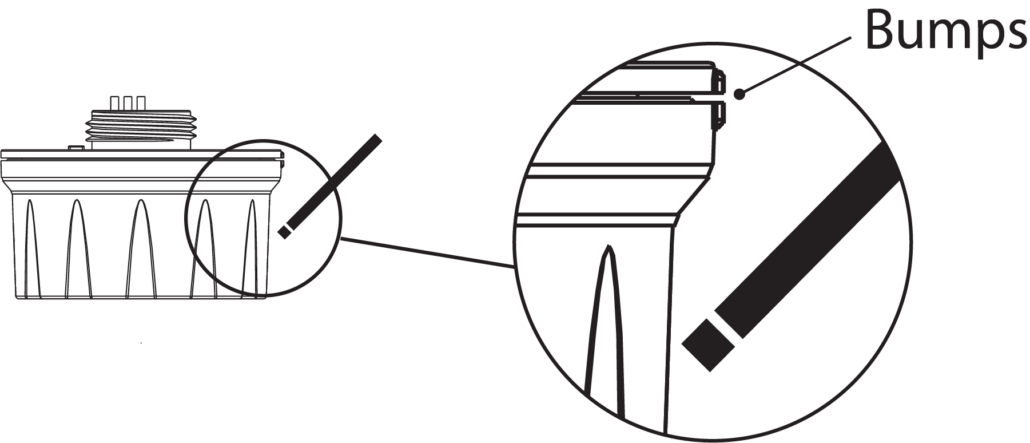
High Bay Low Voltage PIR Controller

Method 1: Delete from App
Open the app and access the device settings for the paired device. Be sure that the device is online and select ‘Delete’.
Method 2: Rapid Reset Tool
The Rapid Reset process must be done by a professional electrician qualified by RAB. Reach out to your RAB sales manager to request a Rapid Reset Tool. The tool simply needs to be placed directly on the side of the device for 2 seconds or until the fixture flashes 3x, then resets to 100% brightness.