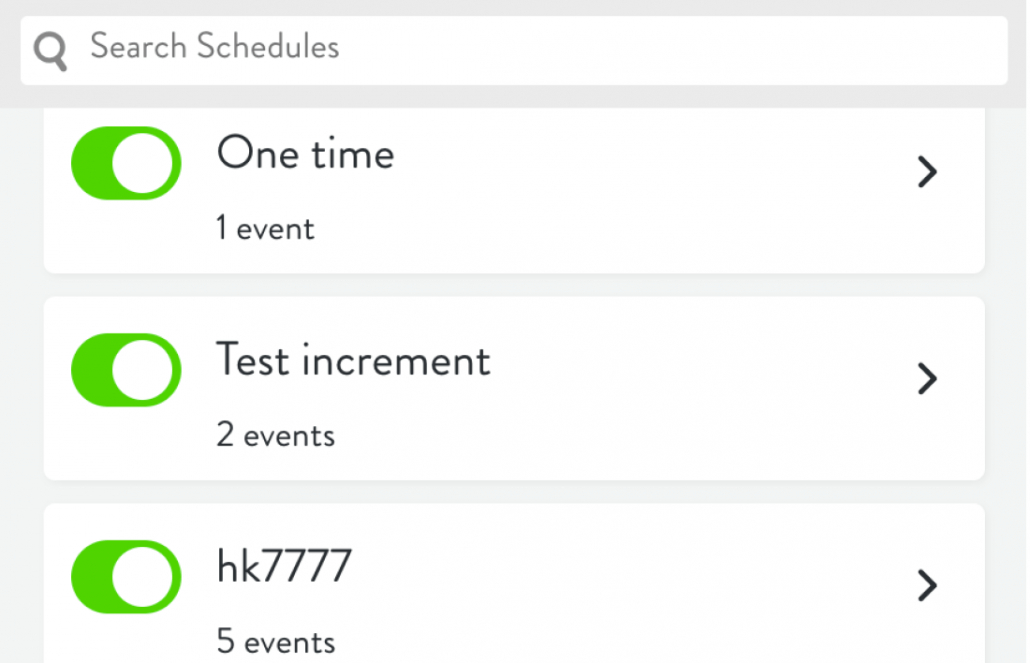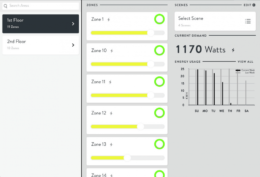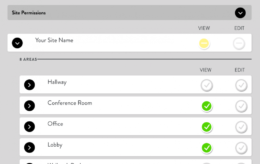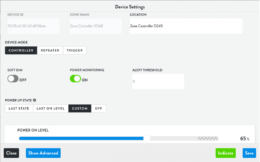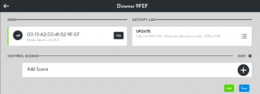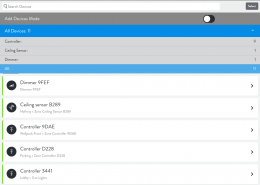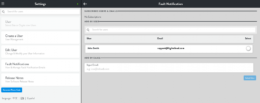
Schedules allow users to specify dates, times and recurrence patterns for changing the settings of your lighting zones.
You will start with a blank schedule by default.
Choose a name for your schedule, such as Weekly Schedule.
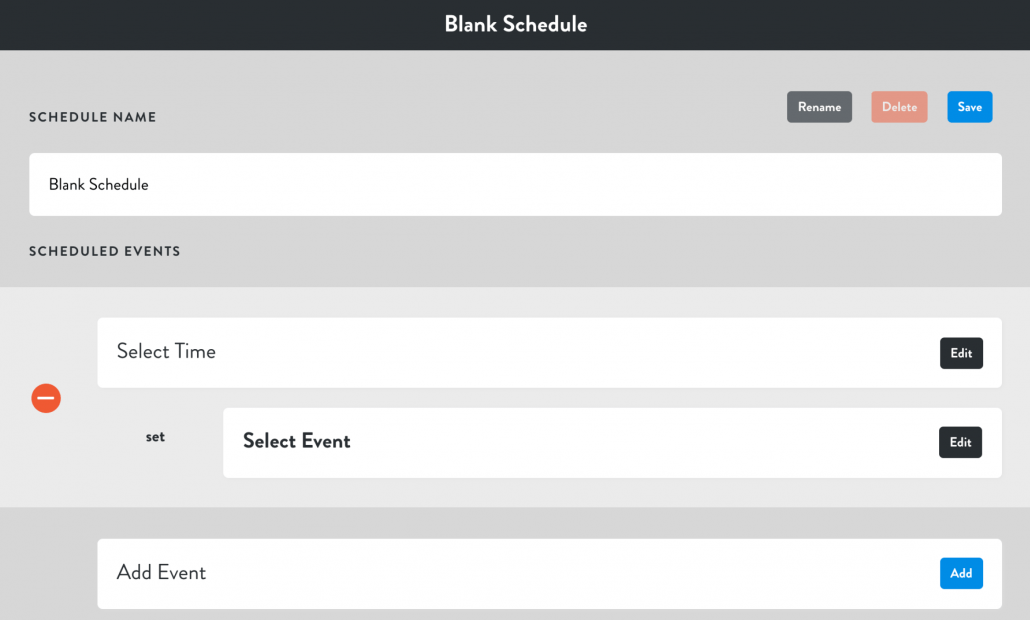
Next, select the time and recurrence for your schedule. Select Edit next to Select Time.
Schedules can be at a certain time or relative to sunrise and sunset times, calculated automatically according to the location of your Site.
By default, schedules recur daily. The recurrence can be adjusted for days of the week, days of the month, days of the year, or for a single occurrence.
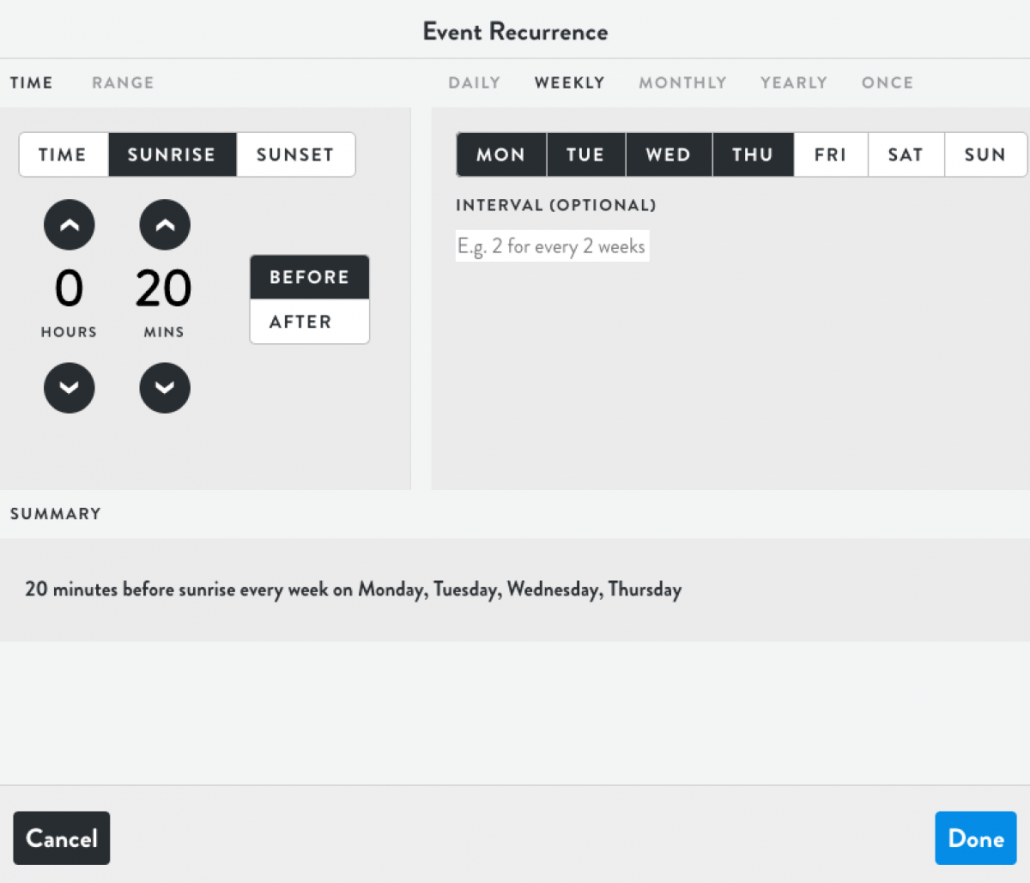
Next, specify what action is taken at the set time by selecting Edit to the right of Select Event. A list of Zones by Area and Scenes are provided. Choose the Zones or Scenes you’d like activated by the schedule.
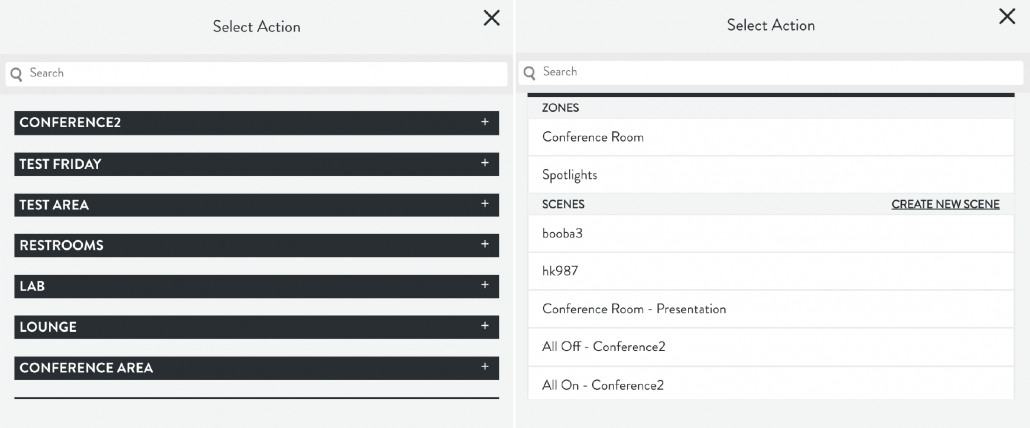
To add additional Events, Select Add to the right of Add Event and follow the same procedures above. When finished, be sure to save your schedule by clicking the blue Save button.
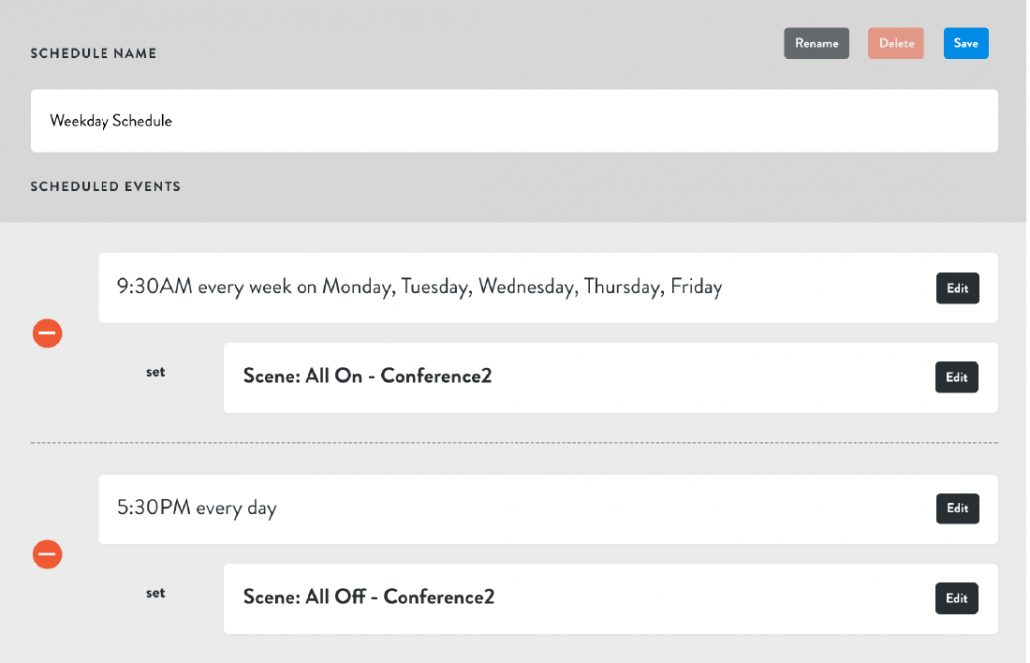
Your schedule will be active by default and appear in the left column of the Schedules view. Clicking the toggle button to the left of the schedule name will deactivate or reactivate it.