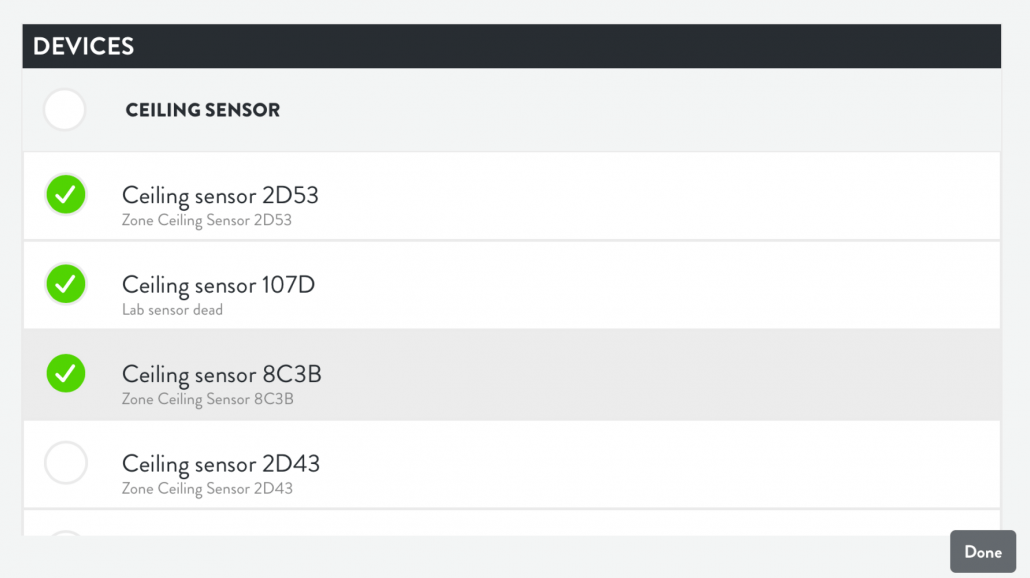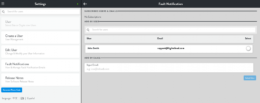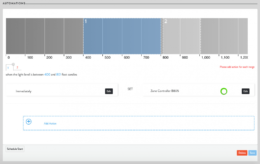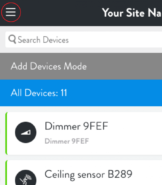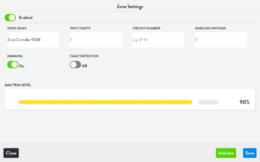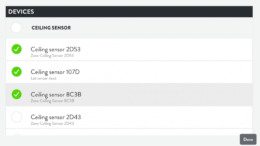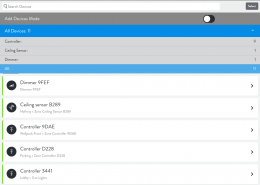
Sensors can now be grouped together to act like a single Sensor. For example, if a large room has four Sensors, Group Vacancy will keep all of the lights on until all of the Sensors register vacant.
Select a Sensor and select Browse next to Browse All Ceiling Sensor Automations.

Find the vacancy automation that you’d like to group with other Sensors and select Devices.
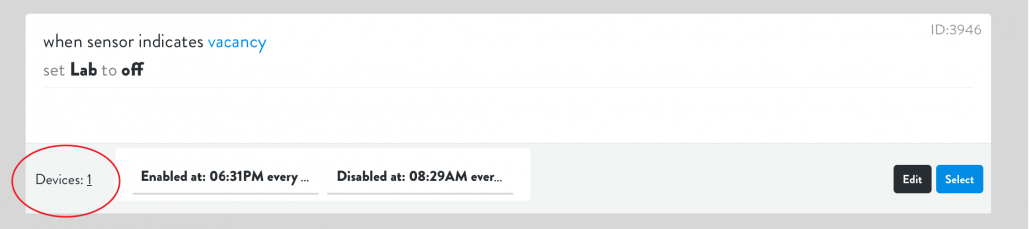
Select the Sensors you’d like to group and Done. Select Save to preserve the new Grouped Vacancy.